The new waveware® version offers many visual and technical innovations: The new user interface is even lighter and more intuitive, with over 2,200 redesigned icons. From a technical perspective, you can also look forward to enhancements and optimizations. Here is an overview of the most important changes.
Over 2,200 new icons create a modern, minimalist look. The entire icon set has been revised and standardized. Thanks to new, meaningful icons, you can recognize waveware® functions and states at a glance – in the Windows client, web client and mobile client. The discreet color scheme blends harmoniously into all user interfaces. Signal colors indicate important information to support you in your daily work.
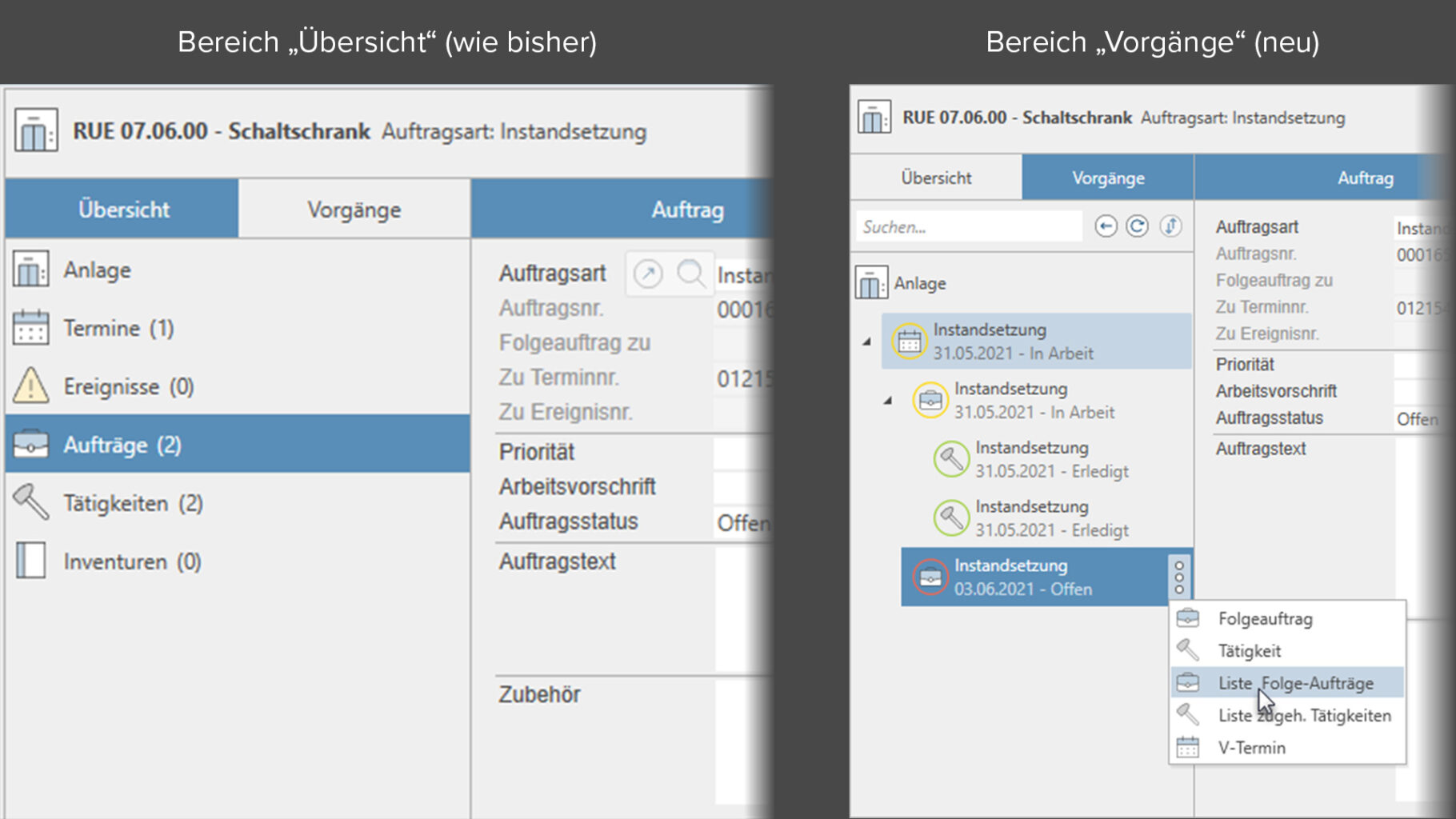
“Operations” give you a better overview: The actions performed on an “air conditioning system”, for example, are recorded in waveware® via movements or movement chains. A movement can have predecessors and successors. An appointment results in an order, which in turn results in an activity and so on. Such processes were previously visualized exclusively in the Navigator. Using the new “operations”, the overview is now faster and easier. Above all, however, “operations” depict all operations on an object across all movements and give you an overview of the “life cycle” of your devices or systems.
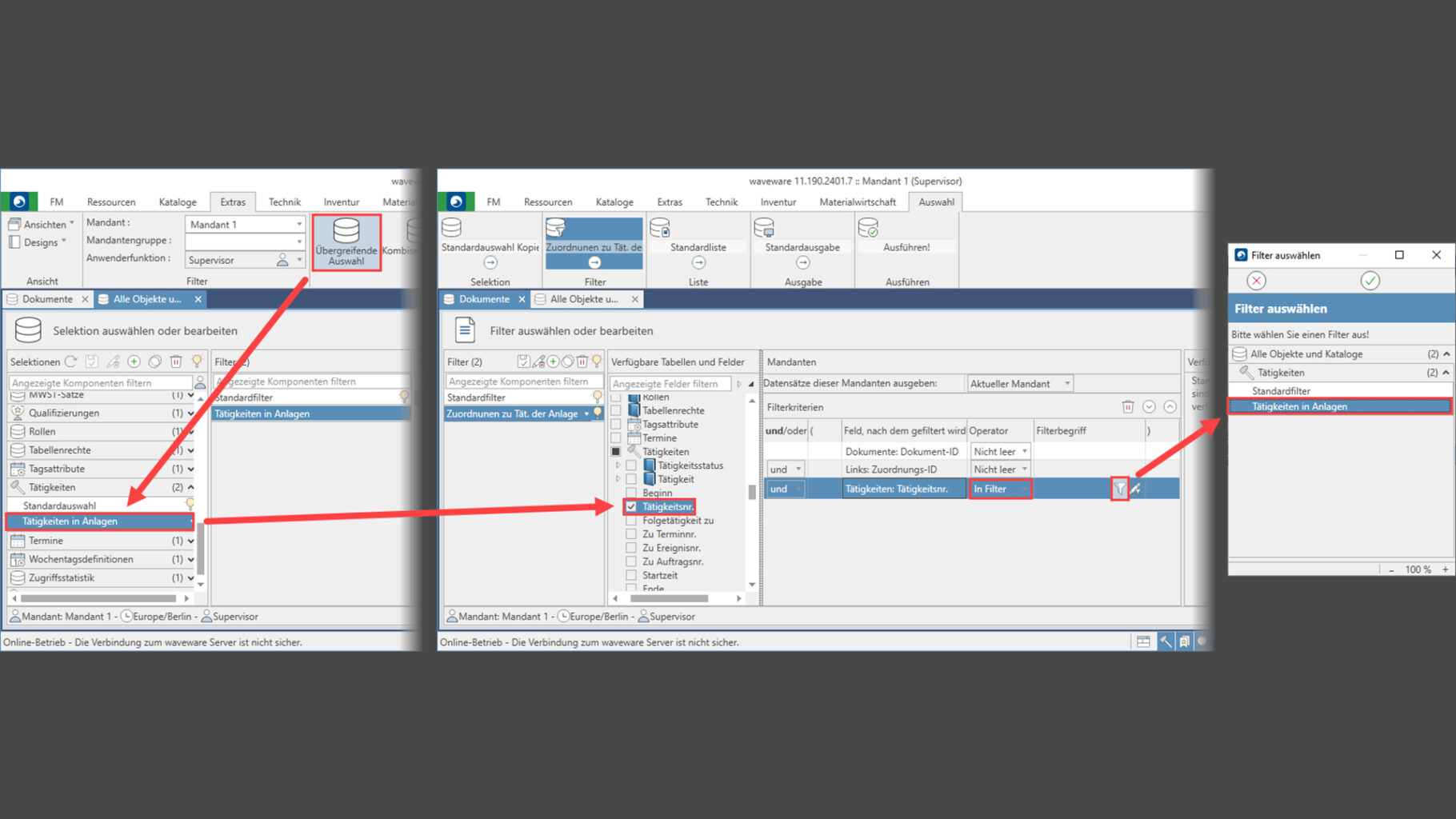
The document management system (DMS) integrated in waveware® allows you to assign documents to objects, movements and catalogs as required. Linking a record to a document is always done via the “Assignment” movement, which is attached to the “Documents” object. Previously, it was not possible to access the fields of objects or movements linked to a document via the “Assignments” movement when making a selection. As of waveware® 190, you can now use fields of the objects and movements in filters and lists of the selection. For example, you can filter on all document assignments used in the object type “attachment”. For more extensive selections, e.g. “Document assignments to activities belonging to an installation of the type fire damper”, i.e. selections with filter criteria that filter for fields of higher-level objects of the movement “Assignment”, you can use the filter operators “In Filter” or “Not in Filter” and specify the filter of another selection in them.
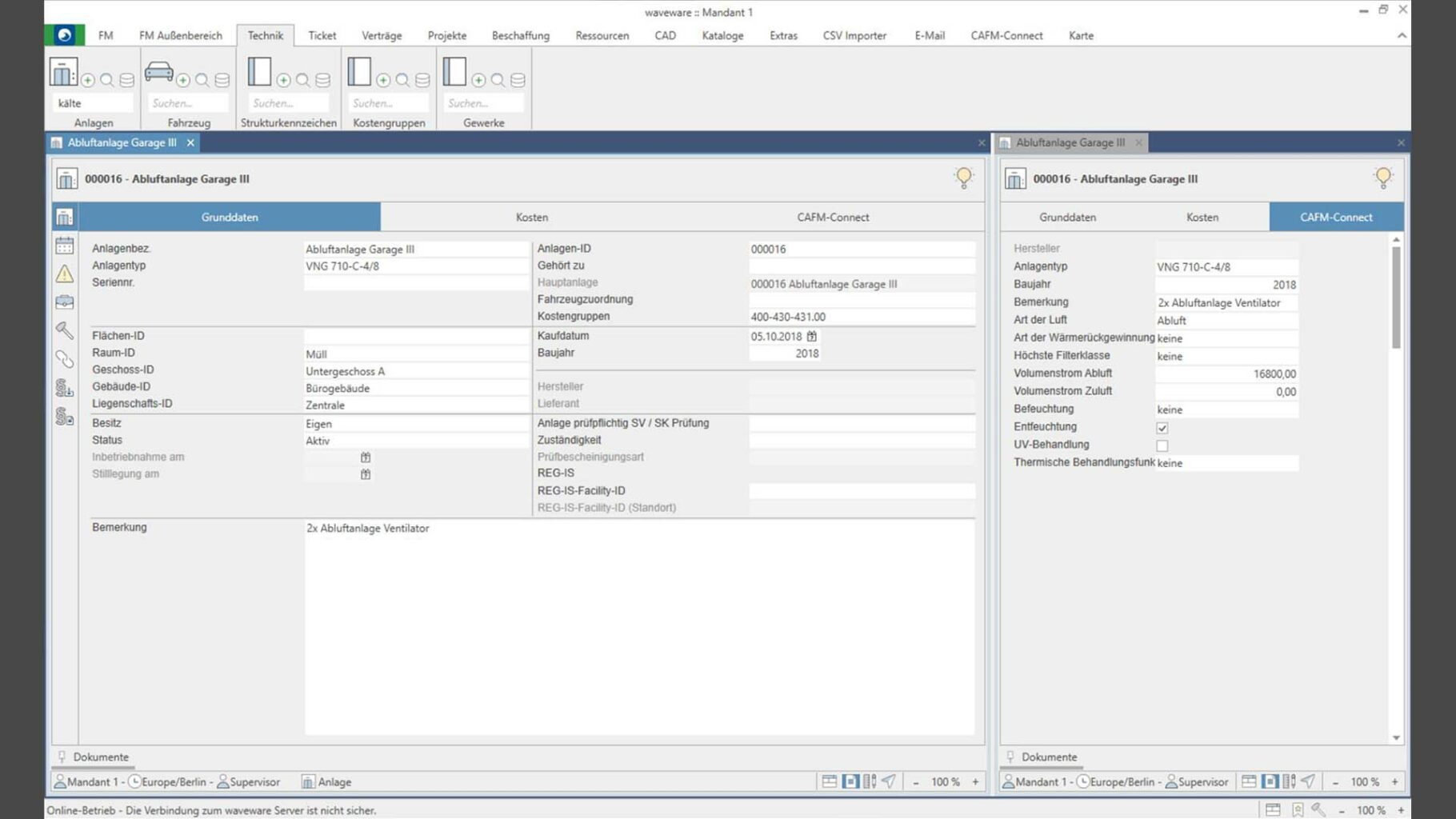
CAFM Connect offers a cost group structure based on German DIN 276 that has been expanded from three to five levels with numerous attributes relevant to facility management. All levels and attributes can be transferred to waveware® (customizable) if desired. In doing so, the data structure of your facilities is automatically expanded accordingly. Use the interface to further process your standardized data in waveware® in the best possible way. You are not restricted to the CAFM Connect standard, but can extend and individualize your data structures according to your own wishes. Note: CAFM Connect is not included in the standard, but must be purchased separately.
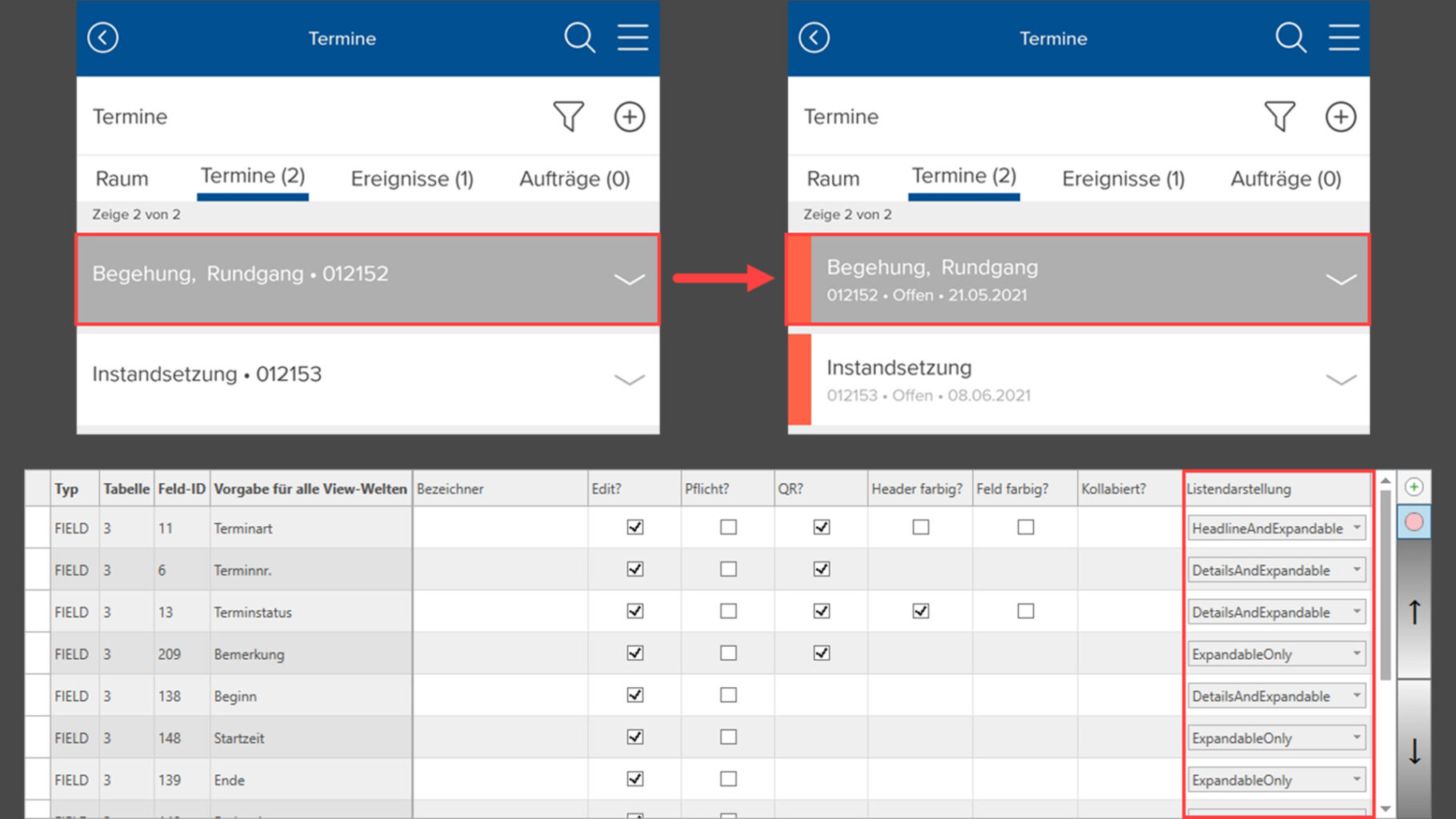
waveware® MOBILE has also been extended. For example, the display of lists is now much clearer: when displaying appointment or order lists, you can, for instance, specify which data should be shown in the headline or in the details of a list. Furthermore, the labels of tabs/tabs can be customized. IDs are now converted to the respective object name on demand, as you are used to from the Windows and web client.
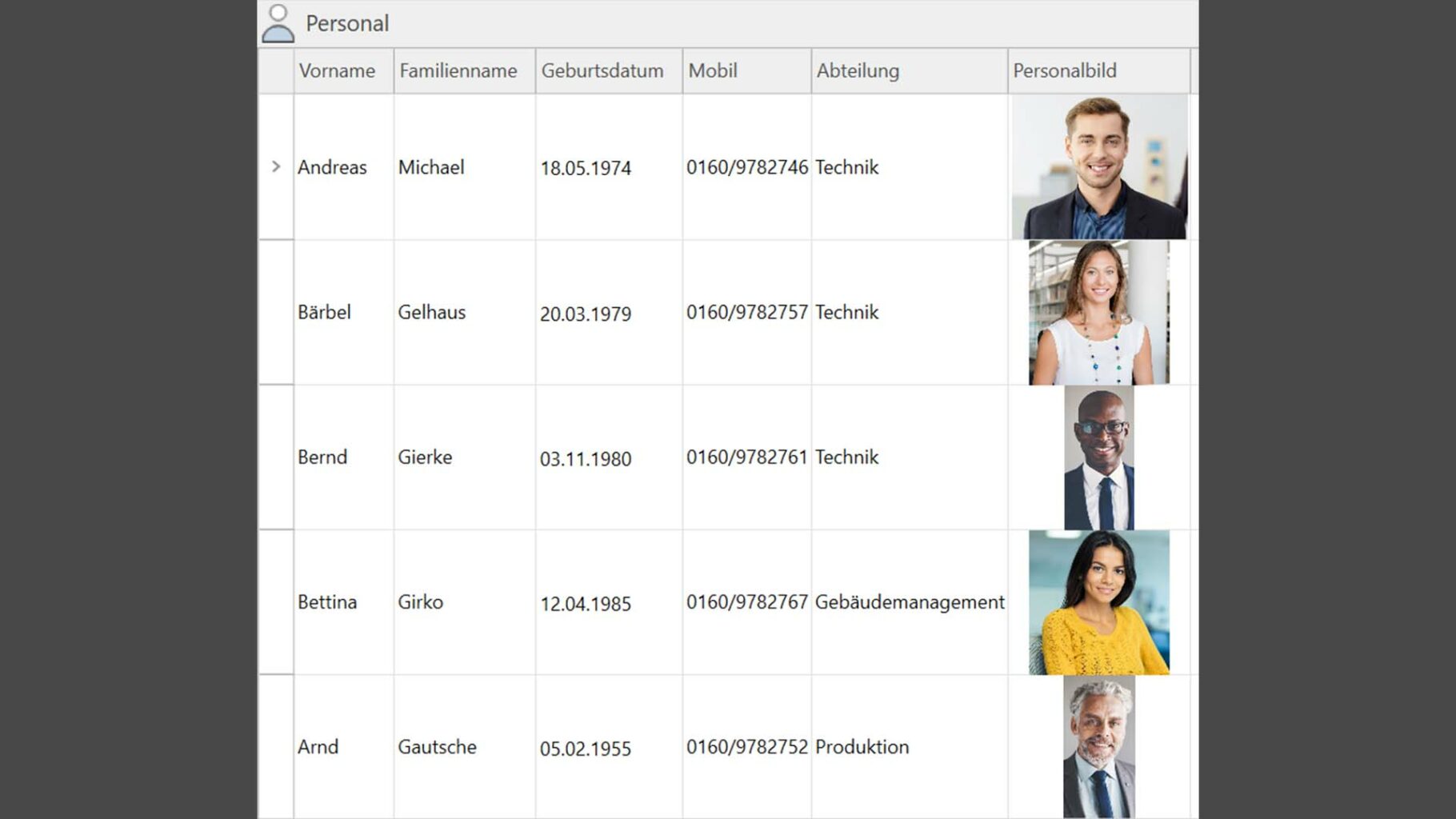
Monitor lists can be displayed even more clearly from waveware® 190: to do this, select “Adjust line height” in the selection when configuring a list. If there are entries with multiple lines of field content, the line height in the monitor list is adjusted so that the complete content is visible. Furthermore, fields of type Image (show images) and fields of type Symbol (show symbols) are now displayed in lists.
As of waveware® 190, the optimized service coordinator offers more clarity and comparability for your selections, evaluations and analyses. Tooltips make it easier to distinguish between evaluations with the same name by placing the mouse pointer on the respective name without clicking. Furthermore, selections can be opened multiple times and saved with different sorting, filtering and column widths in the layout. If desired, you can highlight service coordinator entries in color in the future.
ClickOnce installations allow you to start the waveware® Windows client over a network with one click. Starting with waveware® 190, you can install up to five Windows clients in parallel on one PC via ClickOnce. For example, you can run a test system and development system in addition to a production system.
With the September 2021 release of waveware® 190, the new downward compatibility for waveware® MOBILE clients is available. This means that newer versions of the waveware® MOBILE app remain compatible, even if the waveware® SERVER is still based on an older version. You thus enjoy the advantage of being able to install updates to your waveware® app without also having to update the waveware® SERVER. This enables the uncomplicated import of new functions or bug fixes. The downward compatibility is valid for one year after the release of a new waveware® MOBILE release. Older versions (before September release 2021) are excluded from the downward compatibility.
Look forward to many more new features and improvements: Drilldowns enable step-by-step refinement of dashboards and can now be created directly using selections. Enhanced functions in waveware® DESIGNER and waveware® CONSTRUCTOR make it easier to browse catalog windows and filter search results. The waveware® REST API and server connections get new security features and much more.
Would you like to learn more about the new version waveware® 190? Customers can find more information in the new waveware® Service Center. Login/registration is required. If you are not yet a customer, we will be happy to answer your questions. We are looking forward to your contact request.
Subscribe to our newsletter or follow us on social media to get latest information on innovations and improvements. We look forward to you connecting with us.